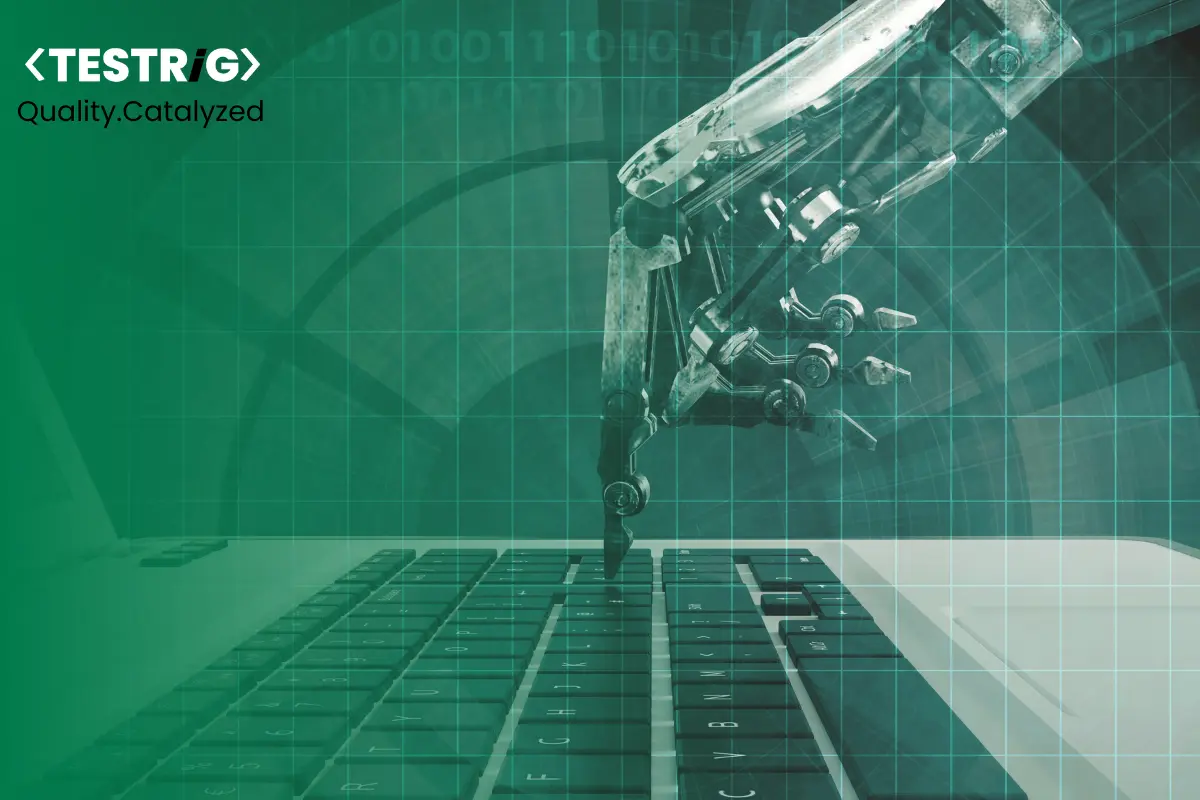
Cypress is a new open-source testing tool that is gaining traction among software testers and QA engineers. It offers a number of features that make it an appealing choice for automated UI testing, including support for both browser-based and Node.js applications.
Cypress also has a simple, intuitive interface that makes it easy to learn and use. It is gaining in popularity due to its features and ease of use. It allows you to write tests quickly and easily, and the tests run in your browser which makes it easy to debug any issues. This Cypress tutorial contains practical examples on all important topics.
What is Cypress?
Cypress is a modern, developer-friendly, end-to-end (E2E) testing framework designed specifically for web applications. Unlike traditional testing tools like Selenium, which operate outside the browser, Cypress runs directly inside the browser, giving you real-time control, faster execution, and more reliable test results.
Key Features of Cypress:
1. Automatic Waiting – No need for manual sleep() or wait() commands; Cypress automatically waits for elements to load.
2. Real-Time Reloading – Tests re-run automatically whenever you make changes.
3.Time-Travel Debugging – Cypress takes snapshots at each step, allowing you to hover over commands and see exactly what happened.
4. Built-in Assertions – Comes with Chai, jQuery, and Sinon built-in for powerful assertions.
5. Network Traffic Control – Easily stub API responses to test different scenarios without backend dependencies.
6. Cross-Browser Testing – Supports Chrome, Firefox, Edge, and Electron out of the box.
Screenshots & Videos – Automatically captures screenshots on failure and records full test runs.
Cypress is not just a testing tool—it’s a complete testing ecosystem that helps developers and QA engineers write, debug, and maintain tests efficiently.
How Cypress Executes Tests
Understanding how Cypress works under the hood helps in writing more effective tests. Here’s a breakdown of its execution model:
1. Runs in the Same Runtime as Your App
Cypress operates inside the browser, not through an external driver. This means:
-> No network latency between commands.
-> Direct DOM access without serialization overhead.
-> Real-time synchronization with your application’s state.
2. Command Queue & Automatic Retries
Instead of relying on static waits, Cypress intelligently manages command execution:
-> Each action (click(), type(), etc.) is enqueued and runs in sequence.
-> If an element isn’t immediately available, Cypress retries intelligently before failing.
-> Assertions automatically wait for the expected conditions.
3. The Test Runner: Your Debugging Companion
When you launch Cypress (npx cypress open), you get:
-> A live browser where tests executes.
-> A detailed command log showing every step.
-> Time-travel debugging (hover over commands to see the app state at that moment).
-> Automatic reloading when test files change.
-> This level of visibility makes identifying and fixing issues significantly easier compared to traditional testing tools.
Why Cypress Stands Out for Test Automation
1. Built for Reliability
Flaky tests waste time and erode trust in automation. Cypress addresses this by:
- Auto-waiting for elements and network requests.
- Retrying failed assertions before marking a test as failed.
- Consistent execution across test runs.
2. QA-Friendly Workflow
- No WebDriver setup – Just npm install cypress and you’re ready.
- Familiar syntax – Uses JavaScript/TypeScript with a clean, readable API.
- Instant feedback – Tests re-run on save, speeding up development.
3. Effortless Testing
- Network mocking (cy.intercept()) for testing API integrations.
- Automatic screenshots & videos of test runs.
- Cross-browser support (Chrome, Firefox, Edge, Electron).
4. Scalable for Teams
- Parallel test execution in CI/CD pipelines.
- Cypress Dashboard for tracking test results across runs.
- Rich plugin ecosystem for extending functionality.
How to Setup and Install Cypress?
Installing Cypress is simple. Here are the steps:
Step 01: Download and install Node.js
You can download node.js from its official website https://nodejs.org/en/
Step 02: Set NODE_HOME environment variable. (Optional for Windows user)
You can do this process by navigating to ‘Advance System Settings’ in your computer settings and adding a node.js path file in the system variable.
Step 03: Installing IDE
To get started, install any preferred IDE—Visual Studio Code is a popular choice. Use it to create, view, and manage your test files efficiently.
Step 04: Create a Cypress folder and generate package.json
Create a folder ‘Cypress Automation’ in the ‘user’ folder, open it in the command prompt, and type the command npm init -y to create a package.json file.
Step 05: Installing Cypress
Use the command ‘npm install cypress – -save -dev to install cypress.
Step 06: Running a Test
Once your project setup is complete and Cypress is installed, you can run tests using the Cypress Test Runner.
- To open the Cypress Test Runner UI, use:
npx cypress open
This will launch the interactive UI where you can manually select and run a spec file.
- To run all tests directly from the command line (headlessly), use:
npx cypress run
How to Write Cypress Test?
Step 1: Create a Test File
In your project’s cypress/e2e folder, create homepage.cy.js.
Step 2: Write the Test

Step 3: Run the Test
- Launch the Test Runner:
npx cypress open
- Select homepage.cy.js.
- Watch the test execute in real-time.
Key Takeaways from This Test
- cy.visit() – Navigates to a URL.
- cy.contains() – Finds text on the page.
- cy.get() + .should() – Locates elements and makes assertions.
- .within() – Scopes commands to a specific section of the page.
Next Steps
- Add more assertions (e.g., checking API responses with cy.intercept()).
- Organize tests into logical suites.
- Integrate with CI/CD for automated regression testing.
Final Thoughts
Cypress represents a fundamental shift in how we approach test automation. By prioritizing speed, reliability, and developer experience, it removes many of the frustrations that have long plagued automated testing.
The best way to appreciate its power? Start small. Write a few basic tests, explore the Test Runner, and gradually incorporate more advanced features. Before long, you’ll wonder how you ever tested without it.
We hope you learned something new with this Cypress tutorial. If you’re looking for a powerful and easy-to-use test automation tool, then Cypress is a great option. We are a company that provides Cypress Testing Services, so if you need help getting started with Cypress or want someone else to take care of your tests for you, we would be happy to help.


