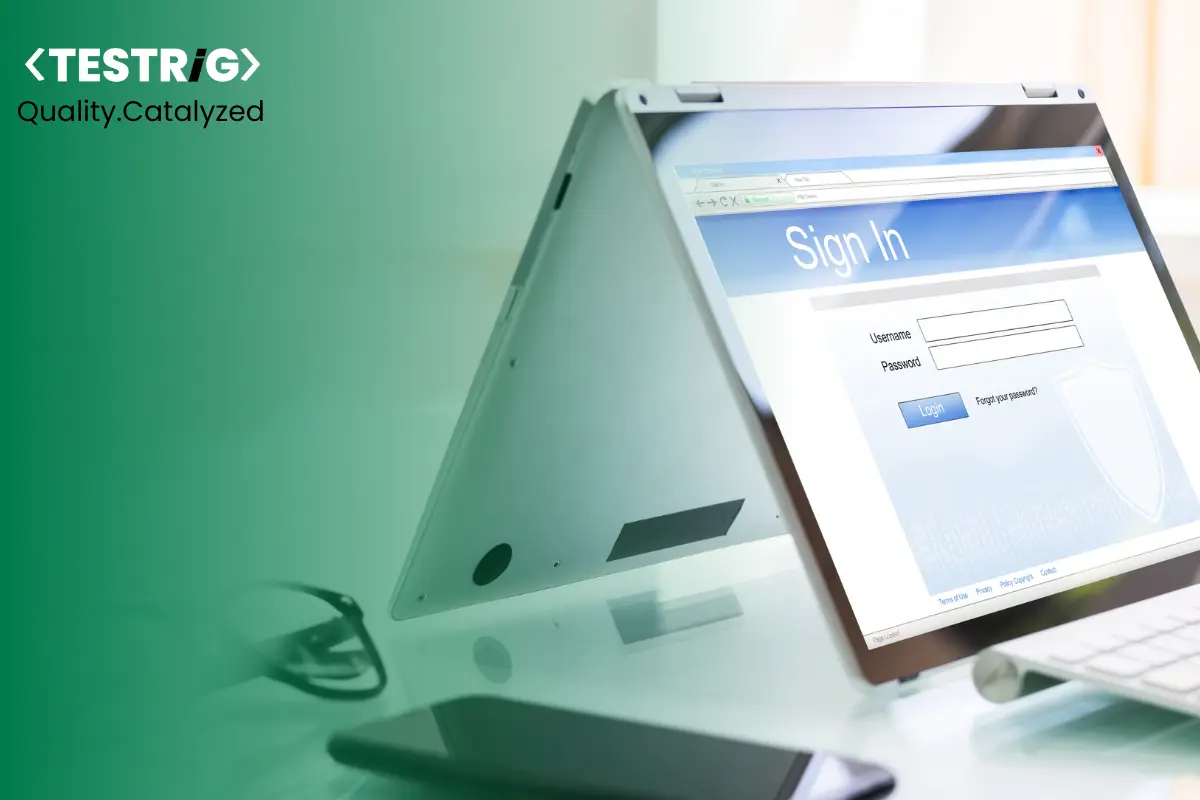
In today’s rapidly evolving world of software development, automated testing has become a cornerstone of ensuring the quality and reliability of software applications. Among the various tools available for automating web application testing, Selenium WebDriver stands out as one of the most popular and versatile choices.
In this tutorial, we’ll explore what Selenium WebDriver is, why it is a preferred tool for test automation, and how you can use it effectively to automate software testing.
What is Selenium WebDriver?
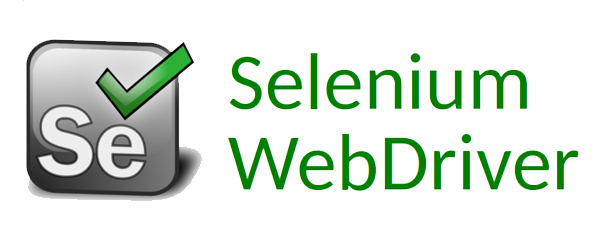
Selenium WebDriver is a pivotal component of the Selenium testing suite, designed for automating web application testing. It provides a versatile and powerful toolset that allows testers and developers to interact with web applications through automated scripts, simulating user actions and verifying the expected behavior of the application.
Key Characteristics and Capabilities of Selenium WebDriver:
1. Cross-Browser Compatibility.
2. Multiple Programming Language Support.
3. Selenium WebDriver offers an extensive library of methods and functions to interact with web elements.
4. Locating and interacting with web elements is a fundamental aspect of web testing.
5. Selenium WebDriver supports parallel test execution, which allows you to run multiple test cases simultaneously.
6. Selenium WebDriver seamlessly integrates with popular test automation frameworks such as TestNG, JUnit, and others.
7. Selenium WebDriver is highly extensible and customizable.
Read also: How To Automate Performance Testing Using Apache JMeter?
Why Choose Selenium WebDriver for Automated Testing?
Selenium WebDriver has gained immense popularity for several compelling reasons. Let’s explore some of its top components.
1. Dynamic Web Element Handling: Selenium WebDriver effectively deals with dynamically changing web elements, making it suitable for modern, dynamic web applications.
2. JavaScript Support: It seamlessly handles JavaScript-heavy applications, ensuring that complex interactions work flawlessly.
3. Parallel Execution: Selenium WebDriver, when used with Selenium Grid, allows for efficient parallel test execution, saving time and resources.
4. Integration with AI and Cloud Services: Selenium WebDriver can integrate with AI-driven bots and cloud-based testing services, providing advanced testing capabilities and extensive browser/device coverage.
5. Test Data Management: Integration with data management tools enables effective manipulation of test data and data-driven testing.
6. Community-Developed Tools: A rich ecosystem of community-developed frameworks and tools simplifies test automation and reporting.
How to Automate Software Testing Using Selenium WebDriver?
1. Setup and Configuration:
IDE and Development Environment: Use an integrated development environment (IDE) or code editor of your choice to write your test scripts. Popular choices include Eclipse, IntelliJ IDEA, Visual Studio Code, and PyCharm.
Install Selenium WebDriver: Select a programming language that you prefer (for instance, Java or Python), and proceed to install it. Afterward, acquire and configure the Selenium WebDriver library to work with your selected programming language.
Select a Browser: Ensure that you have the browser of your choice installed and compatible with Selenium WebDriver. You may also need to download and configure browser-specific drivers (e.g., ChromeDriver, GeckoDriver) to interact with the browser.
2. Writing Test Scripts:
Define Test Cases: Begin by identifying the test cases you want to automate. Test cases should cover various scenarios, including positive and negative testing, to ensure comprehensive coverage.
Scripting: Write test scripts using the Selenium WebDriver API for your chosen programming language. These scripts will simulate user interactions with the application, such as clicking buttons, entering data, and navigating through web pages.
Assertions: Include assertions in your test scripts to verify that the application behaves as expected. Assertions help you detect and report defects when the actual behavior deviates from the expected behavior.
3. Locating Web Elements:
Element Locators: Use various element locators, such as CSS selectors, XPath expressions, and HTML attributes, to locate and interact with web elements like buttons, text fields, and links.
Dynamic Element Handling: Employ techniques like waits (explicit and implicit) to handle dynamically changing web elements that load or update asynchronously via JavaScript.
4. Running Tests:
Local Execution: Run your tests locally on your development machine to verify that they work as expected. This allows you to catch issues early in the development process.
Selenium Grid (Optional): For efficient test execution, set up Selenium Grid to run tests in parallel on multiple machines and browsers. This reduces execution time and increases test coverage.
5. Test Data Management:
Test Data Preparation: Prepare the necessary test data for your automated tests. This may include creating test accounts, defining input data, and setting up configurations.
Data-Driven Testing: Implement data-driven testing by feeding various inputs and data sets into your test scripts. This approach helps validate the application’s behavior with different data scenarios.
6. Handling Pop-ups and Alerts:
Alerts and Confirmations: Incorporate code to handle JavaScript alerts, confirmations, and prompts that may appear during the execution of your tests.
Handling Pop-up Windows: For web applications that open new browser windows or tabs, include logic to switch between windows and perform actions as required.
7. Test Reporting:
Generate Test Reports: Use test frameworks like TestNG or JUnit, or custom reporting libraries, to generate detailed test reports. These reports provide insights into test execution results, making it easier to identify and analyze issues.
Capture Screenshots: Implement screenshot capture functionality to capture screenshots when a test fails. These screenshots help in diagnosing failures and reporting issues to the development team.
8. Continuous Integration (CI):
CI/CD Integration: Integrate your Selenium WebDriver tests with your CI/CD pipeline. Tools like Jenkins, Travis CI, and CircleCI allow you to automatically run tests with each code commit, ensuring that new changes do not introduce regressions.
9. Maintenance and Refinement:
Regular Updates: As your application evolves, update your test scripts to accommodate changes in the application’s structure, design, or functionality.
Code Refactoring: Periodically refactor your test code to maintain readability and reduce duplication, making it easier to manage and extend your test suite.
TO WRAP IT UP;
Selenium WebDriver is not just a tool but a catalyst for ensuring the reliability, stability, and performance of the digital kingdoms we build. Embrace its powers and may your journey in the realm of software testing be a tale of triumph and success.
We trust that our Selenium WebDriver tutorial has enriched your understanding of the Selenium QA testing process. If you have any further inquiries or require assistance, please do not hesitate to reach out. As a dedicated Selenium Test Automation Company, we are eager to provide our expertise and support to help you succeed.


