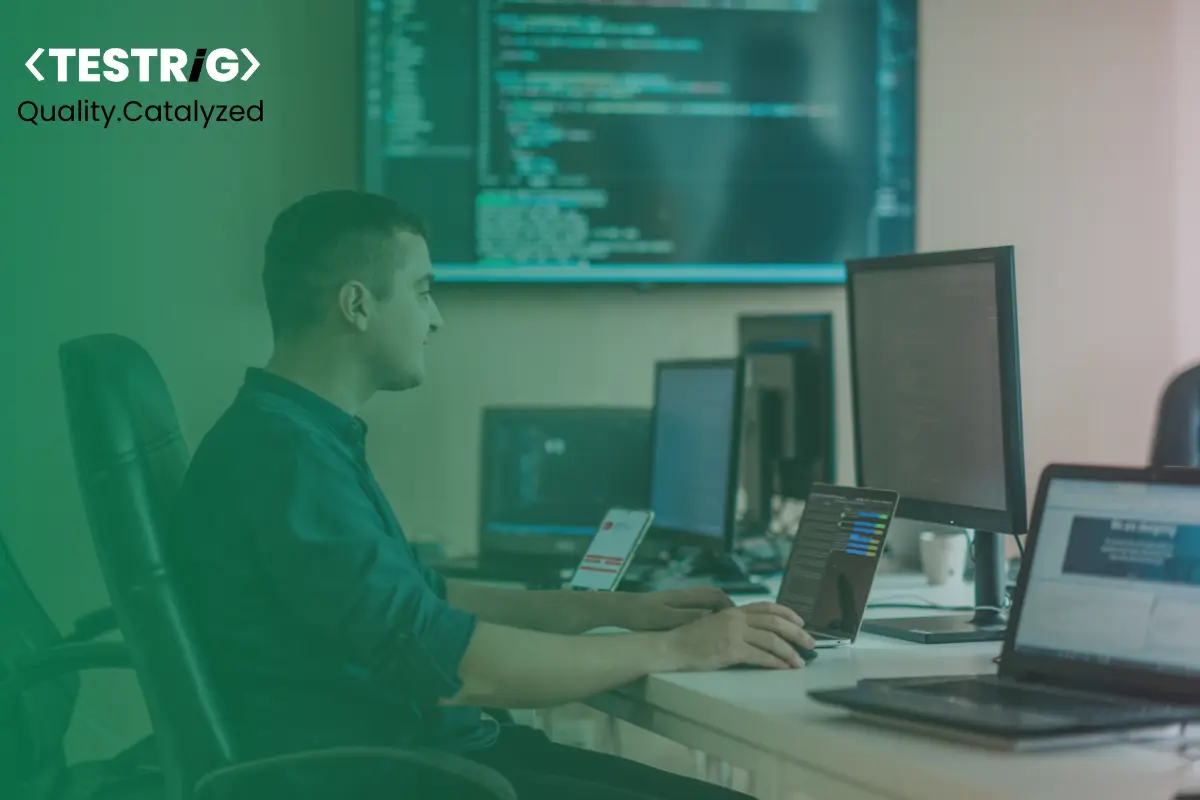
In our previous blog, “Playwright for Mobile Testing: The Ultimate Guide to Performance & Quality,” we explored how Playwright ensures seamless performance and quality in mobile applications. Now, we shift our focus to another crucial aspect of testing—visual regression testing—which plays a key role in delivering pixel-perfect web applications.
Web applications must not only function flawlessly but also maintain a consistent and visually appealing user interface (UI) across devices and browsers. Even a minor UI inconsistency can impact user experience, damage brand reputation, and lead to customer churn. This is where visual regression testing comes into play, ensuring that UI changes do not introduce unexpected defects.
Among modern automation testing tools, Playwright has emerged as a powerful choice for end-to-end testing, offering robust support for visual regression testing.
Can You Perform Playwright Visual Testing?
Yes! Playwright is a powerful automation framework that not only supports functional testing but also enables visual regression testing. By leveraging Playwright’s built-in screenshot and snapshot comparison features, Testers can detect UI changes and inconsistencies effectively. Playwright’s ability to test across multiple browsers and devices makes it an ideal tool for ensuring a seamless user experience.
Why Playwright for Visual Regression Testing?
1. Multi-Browser and Multi-Platform Support
Playwright allows testing across Chromium, Firefox, and WebKit, ensuring a consistent UI experience across multiple browsers. It also supports headless mode, speeding up test execution.
2. Built-in Screenshot and Snapshot Comparison
Playwright provides built-in screenshot capabilities and supports image comparison via expect(page.screenshot()).toMatchSnapshot(‘loginPage.png’) making it easy to identify even the slightest UI discrepancies.
3. Automated Testing at Scale
Playwright integrates seamlessly with CI/CD pipelines, allowing automated visual regression tests to run on every code change, ensuring rapid feedback and continuous UI quality.
4. Robust Handling of Dynamic Content
One of the biggest challenges in visual testing is handling dynamic elements such as timestamps, animations, and real-time data updates. Playwright offers flexible strategies like exclusion zones and custom masking, preventing false positives.
How to Perform Visual Regression Testing with Playwright
Step 1: Install Playwright and Required Packages
Ensure you have Node.js installed, then set up Playwright by running:
npm init -y
npm install -D @playwright/test
Playwright also provides a test generator to help you create scripts quickly.
Step 2: Implement Visual Regression Testing
Follow these steps to perform visual regression testing effectively:
- Define a test scenario – Identify the web pages and UI components that need visual validation.
- Capture a baseline screenshot – Use Playwright’s screenshot feature to generate a reference image.
- Compare against the baseline – Playwright will compare newly captured screenshots with the baseline to detect visual differences.
- Analyze test results – Review any discrepancies and determine whether changes are expected or indicate UI issues.
Example: Visual Regression Test
import { test, expect } from ‘@playwright/test’;
test(‘Visual Regression Test’, async ({ page }) => {
await page.goto(‘https://example.com’);
expect(await page.screenshot()).toMatchSnapshot(‘baseline.png’);
});
This script navigates to a webpage, captures a screenshot, and compares it with a stored baseline image. If differences exist, Playwright highlights them, helping identify unintended UI changes.
By incorporating visual regression tests into your workflow, you can ensure UI consistency across updates and deployments.
Step 3: Run Tests and Analyze Differences
Execute your Playwright test using:
npx playwright test
If differences are detected, Playwright provides a detailed diff report, helping teams identify unintended UI changes.
Visual Testing with Playwright Using Percy
Percy is a visual testing tool that integrates seamlessly with Playwright to provide advanced visual regression testing capabilities. It offers automated screenshot comparisons, smart diff analysis, and seamless CI/CD integration.
1. Installing Percy for Playwright
To integrate Percy with Playwright, install the required packages:
npm install –save-dev @percy/cli @percy/playwright
2. Running Visual Tests with Percy
Modify your Playwright test to include Percy snapshots:
import { test, expect } from ‘@playwright/test’;
import percySnapshot from ‘@percy/playwright’;
test(‘Percy Visual Regression Test’, async ({ page }) => {
await page.goto(‘https://example.com’);
await percySnapshot(page, ‘Example Page’);
});
3. Executing Percy Tests
Run your Playwright test with Percy using the following command:
npx percy exec — npx playwright test
Percy will capture screenshots and compare them against baseline images, highlighting visual differences in a web-based dashboard.
Tips for Effective Visual Regression Testing with Playwright
To get the most out of visual regression testing with Playwright, follow these Tips:
1. Define Stable Baselines
- Always capture and approve baseline images before running regression tests.
- Update baselines only when intentional UI changes occur.
2. Handle Dynamic Content
- Exclude elements like timestamps, ads, and animations that change frequently.
- Use masking techniques to hide unstable components.
3. Test Across Multiple Viewports and Devices
- Run tests on various screen sizes to ensure responsive design consistency.
- Simulate mobile, tablet, and desktop resolutions within Playwright.
4. Automate Visual Testing in CI/CD
- Integrate visual tests into your CI/CD pipeline to catch UI bugs early.
- Run tests after every deployment to prevent UI regressions.
5. Use Debugging Features for Better Analysis
- Utilize Playwright’s trace viewer and video recording for troubleshooting.
- Analyze failure reports carefully to distinguish real issues from false positives.
6. Parallelize Test Execution for Faster Results
- Run tests in parallel to reduce execution time.
- Use sharding to distribute tests across multiple workers.
7. Optimize Screenshot Comparisons
- Use threshold settings to control the sensitivity of image comparisons.
- Avoid unnecessary full-page screenshots; focus on specific UI elements when possible.
Conclusion
In the quest for pixel-perfect web applications, Playwright and visual regression testing are a match made in heaven. By automating the detection of visual bugs, you can ensure that your application not only functions flawlessly but also look impeccable across all devices and browsers.
As web applications continue to grow in complexity, adopting these techniques is no longer optional—it’s essential. Whether you’re building a small website, or a large-scale web application, Playwright and visual regression testing will help you deliver a polished, professional product that delights users and stands out in the digital landscape.
Looking to implement robust visual regression testing for your web applications? Testrig Technologies, a leading web application testing company, offers expert QA solutions to ensure a seamless UI experience. Contact us today to elevate your web application quality!


