
Ensuring high-quality software is essential for any React application, and thorough testing plays a pivotal role in achieving that goal. React, one of the most popular front-end libraries, powers over 42% of the web, according to a recent developer survey, making it a top choice for building dynamic user interfaces. With React’s widespread adoption by leading tech companies like Facebook, Netflix, and Airbnb, the need for reliable and efficient testing tools is more crucial than ever. This is where Playwright comes in—a robust browser automation tool that facilitates the writing of reliable end-to-end tests for web applications.
In this blog, we’ll guide you through the process of integrating Playwright with React to enhance your testing capabilities, ensuring comprehensive validation of features and functionality across various browsers, and helping developers deliver a seamless user experience.
Why Integrate Playwright with React?
Integrating Playwright with React provides a powerful testing environment that allows for extensive testing of user interactions, ensuring that applications function smoothly in different environments. This integration simplifies the process of writing tests and enhances collaboration among teams.
Steps to Integrate Playwright with React
1. Install Playwright
To get started, install Playwright in your React project by running the following command in your project directory:

2. Set Up Playwright Configuration
After installation, create a Playwright configuration file in your project root, typically named playwright.config.ts. This file will enable you to customize test settings such as browser options, test directories, and timeouts.
Here’s an example configuration:
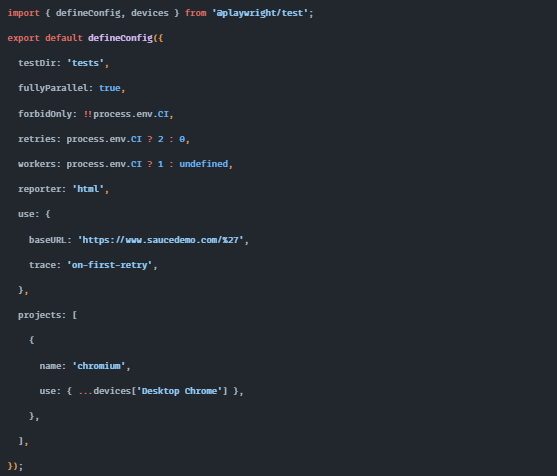
This configuration allows you to run tests in parallel while providing options for retrying failed tests and customizing the test environment.
3. Create End-to-End Tests
Next, create your end-to-end tests in a suitable directory (e.g., e2e). Use Playwright’s syntax to write test files. Here’s an example test file (app.spec.ts):
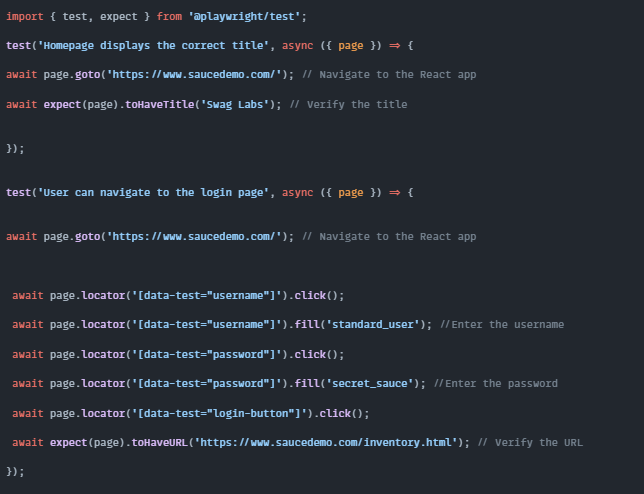
This example demonstrates how to write basic tests that verify the application’s title and navigation functionality.
4. Run the React Application
Before running your tests, ensure that the React application is running. You can start the application using the following command:

5. Execute Playwright Tests
With your React app running, execute the Playwright tests using the command:

This will trigger the tests to run in the configured browsers.
Benefits of Using Playwright with React
- Cross-Browser Testing: Playwright supports testing across multiple browsers (Chromium, Firefox, and WebKit), ensuring consistent behavior in different environments.
- Rich API for Interactions: The comprehensive API enables complex user interactions and assertions, enhancing test robustness.
- Automatic Waiting Mechanism: Playwright automatically waits for elements to be ready before interaction, reducing flaky tests.
- Parallel Execution: The ability to run tests in parallel speeds up the testing process and improves coverage.
- Detailed Reporting: Playwright offers detailed reports for effective analysis of test results and issue identification.
- Integration with CI/CD: Easily integrate tests into CI/CD pipelines for automatic execution with code changes.
Conclusion
Integrating Playwright with React enhances your end-to-end testing process, ensuring your application is robust and reliable. By leveraging Playwright’s powerful features, you can deliver high-quality software that meets user expectations.
At Testrig Technologies, we specialize in implementing advanced testing solutions like Playwright to help you maintain high standards in your React applications. Partner with us to streamline your testing process and ensure flawless software delivery. Contact us today!


